This is where you as a company - and the candidates who apply for the jobs that you post - can communicate on the platform during the recruitment process.
Only a company can initiate a conversation with a candidate via our internal messaging feature. (Candidates do not have the option to initiate a conversation with companies, but they can – of course – reply to messages once the conversation has been opened by a company.)
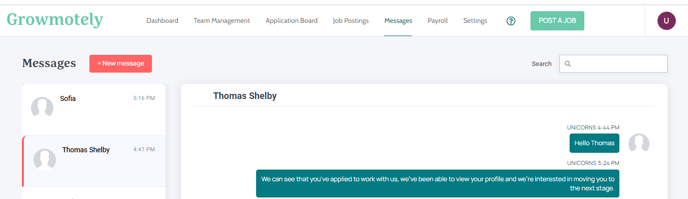
To send a message to one of your candidates, go first to the ‘Messages’ tab, and then click on the ‘+ New Message’ button. (It should be in the upper left-hand corner of the window.) Start typing the name of the candidate in the ‘SEARCH CANDIDATE’ field that pops up. When you see the name of the person that you’re looking for, click on it, and then click ‘START CHAT’. You will see a place where you can write your message. Once you’ve written the message, click ‘Send’.
To send a message to a candidate with whom you have already exchanged messages, go first to the ‘Messages’ tab, and then look at the left-hand side of the screen – the list of candidates with whom you have already corresponded should be displayed. From there, select the person to whom you would like to write a message.
Alternatively, you can send a message to a candidate via your Application Board - if the person has applied for a job that you have posted. Locate the candidate, and then click on their name; you will be taken to their profile. Scroll down to the bottom of their profile; you should see a red button that says ‘MESSAGE’. Click here, and from there, you can send a message to the candidate.
