Here's a guide on how to manage your preferred payment methods on Growmotely.
To be able to pay the salaries of the Remote Professionals you have hired through us, you either have to enter your card details or add your bank account details. Below is a guide on how to:- Add Credit/Debit card
- Update Credit/Debit card
- Add Bank account (ACH, for US bank accounts only)
- Update Bank account (ACH, for US bank accounts only)
To Add your Credit Debit card details:
- Log in to your Growmotely account, make sure you are looking at your dashboard, and then click the Settings tab.
- Click Update under the Payment Settings Tab
- Fill in your details and click Update
- You'd receive a prompt stating 'Payment Settings Updated'
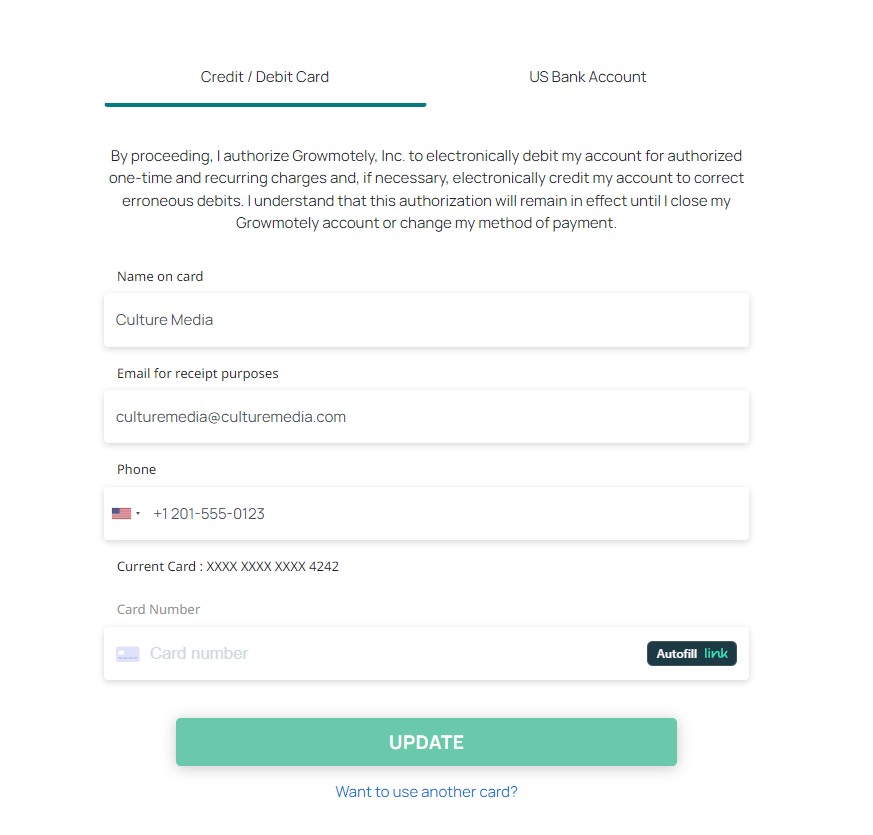
To Update Credit/Debit card
If you already have your card details inputted and you'd like to change to another card:
- Log in to your Growmotely account, make sure you are looking at your dashboard, and then click the Settings tab.
- Click Update under the Payment Settings Tab
- Click the Want to use another card button below the page. You'd be prompted to confirm if you'd like to remove the current card details you have. Go ahead and click Yes, remove it.
- Then fill in the details of the new card and click the Save button
- You'd receive a prompt stating 'Payment Settings Updated'
.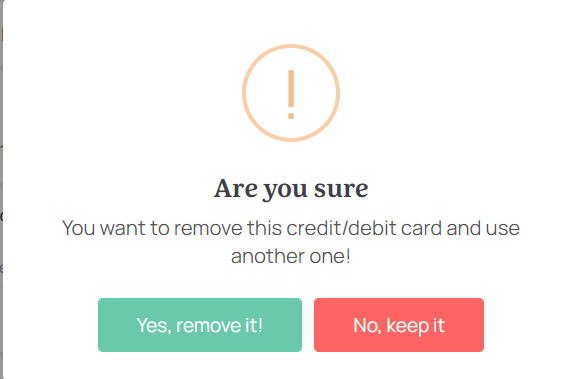
To Add and update a Bank account (ACH, for US bank accounts only)
- Log in to your Growmotely account, make sure you are looking at your dashboard, and then click the Settings tab.
- Click Update under the Payment Settings Tab
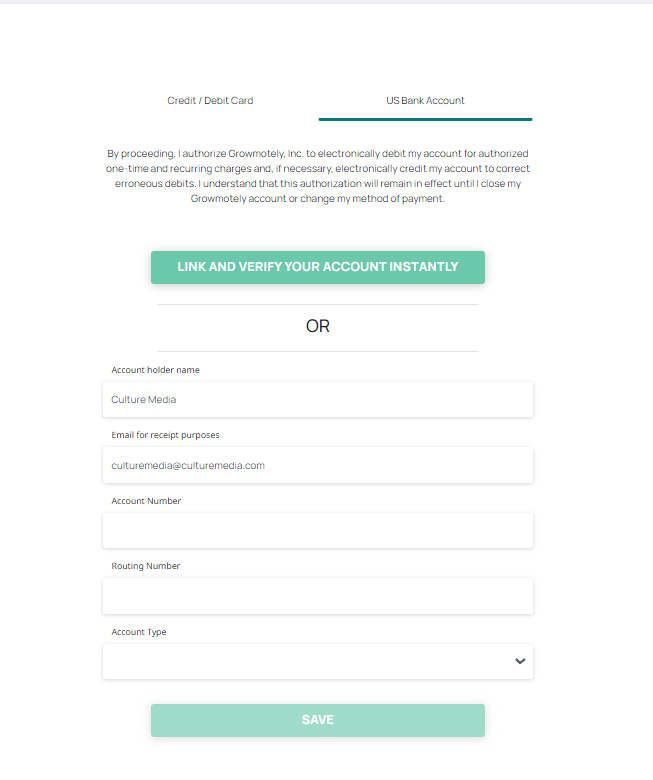
- Click on the US Bank Account slot
- Fill in the details and click the Save button at the bottom of the screen. A prompt will show up, stating: Payment Settings Updated.
- Fill in the 1st deposit and 2nd deposit to Verify your bank account
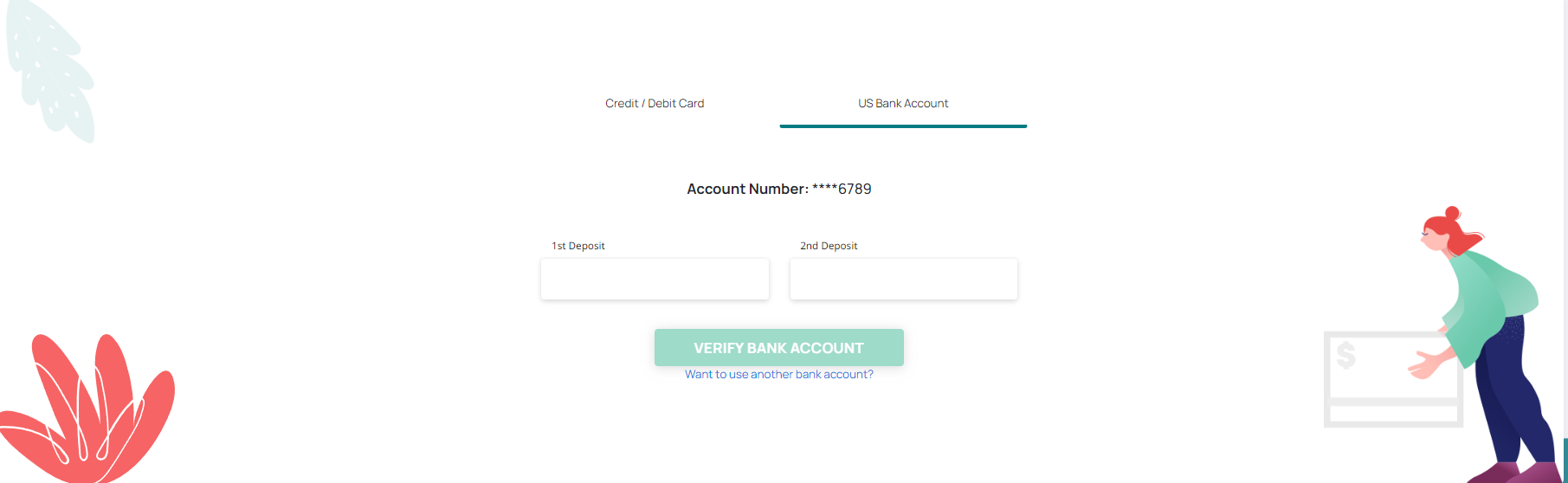
- You'd receive a prompt stating: Your bank account has been verified successfully
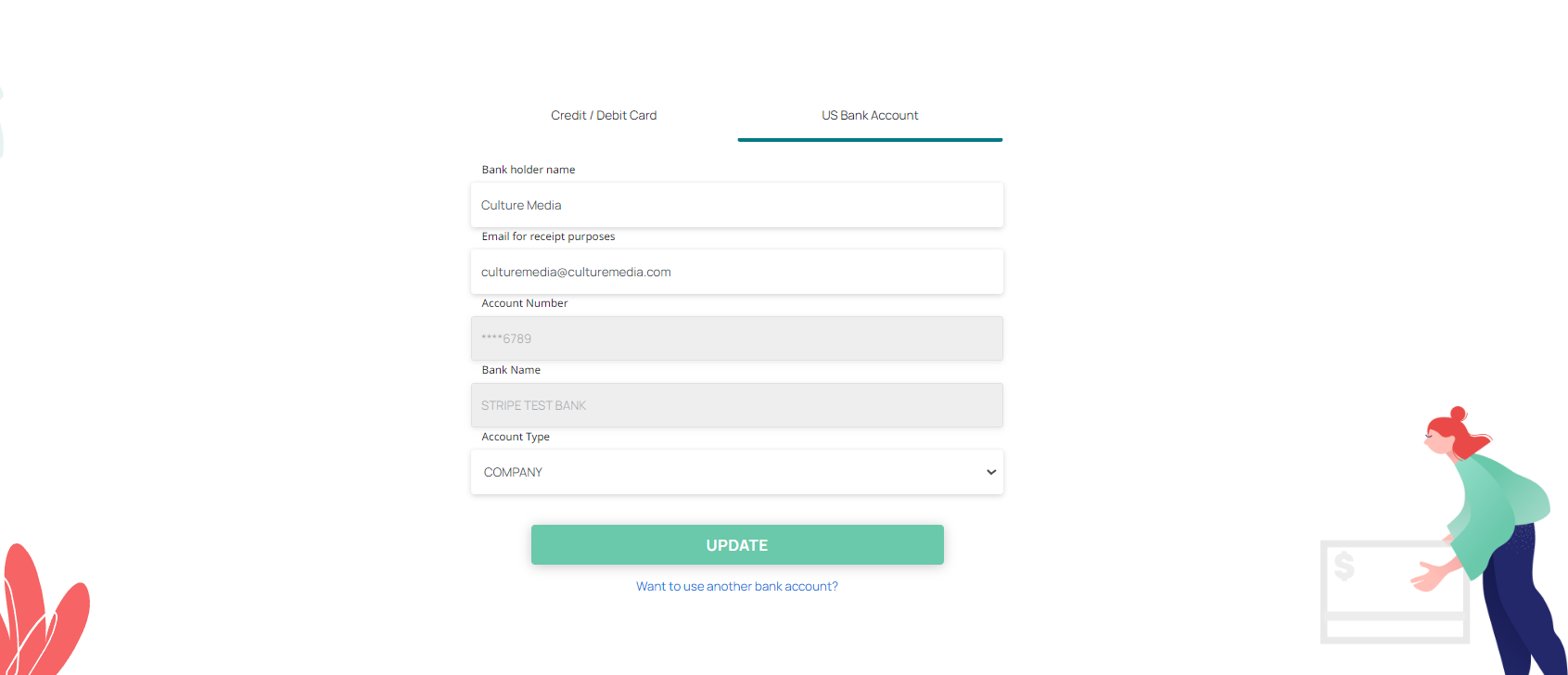
- When you click update, you'll receive a prompt stating: Payment settings updated

