After you've successfully gone through our Recruitment process and you've been hired, you have an additional profile which shows the Hired Dashboard with awesome features only a hired candidate can view.
Now hired, did you notice you've got two profiles now? Yes you do. You have the personal profile you created when you were job seeking and now that you've been hired, you've got another profile which shows your hired dashboard and its awesome features.
To view your profiles and switch to either one without logging out: log in to your dashboard, top right of your screen, click your picture. Two profiles and the log out option would drop down, you can then pick whichever profile you'd like to view. There would be a red line on the side indicating which profile you're currently viewing.
The profile at the top is your Hired profile which may carry the company logo or name.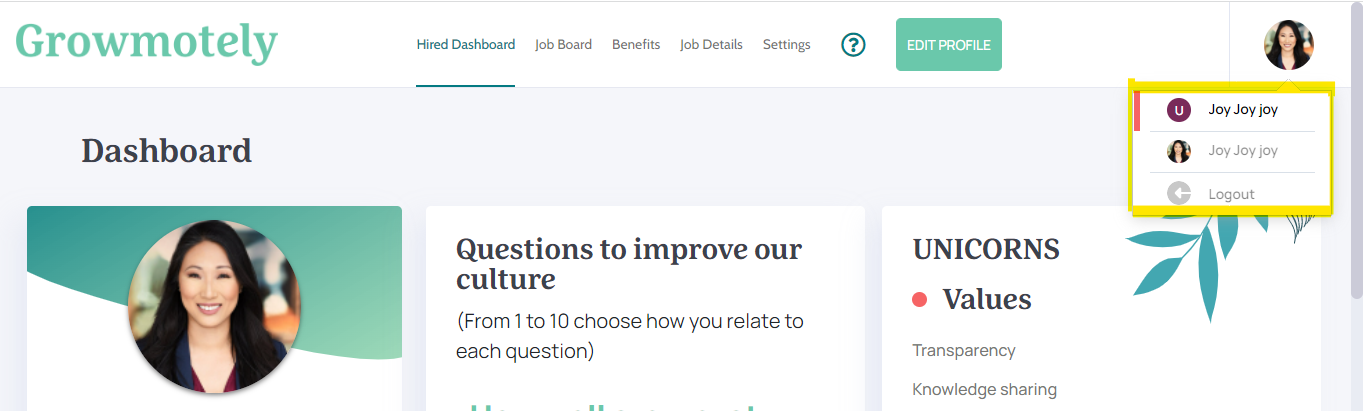
Snapshot of profile data on the left ribbon
This section shows a snapshot of your profile section. It has a bit of your experience, your skills, and your LinkedIn . Also shows the total number of 'Kudos' you've received and access to read your 'Kudos' .
Questions of the month
Growmotely would post some culture questions for the team to respond to once a month. These questions provide your company with insight to its team members' interaction with its culture and how happy the team members are.
Company's Values, Purpose &Vision
This section shows your Company's Values, Purpose and Vision.
Happiness score
This is a quick snapshot of the company's happiness score based on submissions made by the team members. The Happiness Score is located at the bottom left of the screen.
My team
This is a full list of team members in the company. Here you can view a team member’s profile by clicking the name. You can see all team members by clicking "See All" at the bottom of the screen. You can also give your team members Gratitude and Shout-outs by 'giving kudos'. Kudos are available every time.
To give 'kudos' to your team member, click on the 'Give kudos' button to the right of each team member and you can also read the kudos each team member has received, right under the 'Give kudos' button.
