On your first sign in after registration, you'll be guided to fill out your profile. Fill in your personal details, Headline, Pay rate, Flexibility level, LinkedIn profile link, Portfolio (if you have one) About me, Skills, Experience& References.
When setting up your candidate profile, there are 4 sections that are extremely important: The Headline, the About Me section, the Skills section& the Experience section. If you really nail these sections, you're backing yourself up with a strong profile.
Your Headline
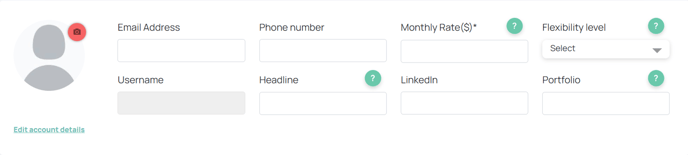 This can be described as the Role you're looking out for - a short description that sums your professional genius and expertise. Are you a Creative Marketing Manager? Then drop that in there. Think genuine, but unique.
This can be described as the Role you're looking out for - a short description that sums your professional genius and expertise. Are you a Creative Marketing Manager? Then drop that in there. Think genuine, but unique.
💡 Avoid trying to be all things. This is a big one! The more you can articulate what you're looking for, the more likely you'll be able to attract in the roles that suit you.
- Monthly Rate: You get to enter what your desired monthly rate is. You'll also get to make an assessment of your preferred monthly rate for a role and enter that value whenever you apply for a role. Remember to be realistic about your rate, depending on your experience and skills. Note that this value is in US dollars.
- LinkedIn: Adding your LinkedIn profile link is not mandatory, but helps with building out a strong profile. However, if you don’t have or don’t want to share, that’s okay too.
- Portfolio URL: Link to your online portfolio, if you have one. This is not mandatory.
- Flexibility Level: Select your preferred work flexibility from any of the options available. Read more about Flex Levels here.
About me section
This is a summary of who you are, your expertise and your ideal role. It’s your opportunity to stand out from the crowd and share what makes you unique. You get to show companies what you enjoy professionally, what you're good at, and the kind of position you're ideally looking for, - so make it count!
💡 Go into more details about what you enjoy professionally, your background, what you're good at, and the kind of position you're ideally looking for. Being clear and real about it can really impact the success of your journey! Consider it a brief, punchy introduction of what you're all about.
Skills section
We suggest adding 5 to 10 key skills that tie to your expertise and are relevant to the roles that you would like to apply to. Make sure these are skills that you’re confident with and where you truly shine as a professional.
All the skills show up as a red bar at the bottom of the skills section box when you enter them in the skills section.
💡 Keep it honest and intentional. Don't leave anything important out, nor should you try to add all skills on the list.
Experience section
This section is where you add all your relevant experience, bearing in mind your ideal role. You get to enter details about your previous and current work experience. Use the “add another experience” button to add your complete professional background.
💡 However appealing it would be to add everything you've ever done, make it easy for Companies to spot why you're a solid candidate for the job, and only share what's relevant for the role you're looking for.
References section
Adding a work reference will send an email to your reference contact asking them to leave a reference for you that can be viewed by companies you apply to.
-
- To add a reference, while in your Edit Profile view, click Add References in the References section.
- Select which job the reference is associated with, and enter the name, position, email address, LinkedIn profile URL of your reference.
- If you don’t have any work experience, you can always add a college professor, a teacher or a friend.
- Click Save Reference to submit their details. You’ll be able to edit by clicking the Edit button. Once you're done, click Update Information.
- You can add more references by clicking “Add Reference”.
- You’ll be able to delete by clicking the Delete button. Once prompted, click Yes, delete it!.
- The reference will receive an email with a link to submit their reference information.
✨ If you'd like to include your CV/Resume on our platform, when you log in to your Dashboard, to the right of your screen, you'd see the Attachments section with the Upload File button underneath it. Your document should be in PDF format.
💡 Make sure to click SAVE ALL CHANGES at the bottom of the screen to ensure your edits are saved to your profile.
